Dear DavidCo:
After working with the GTD system for quite awhile, I find tracking next actions in Outlook to be pretty easy. The harder part is tracking projects. Where do you do that and how do you move from the 10,000 ft. level to the runway?
Wayne Pepper, a senior coach and presenter with David Allen Company replied:
I keep my Projects list in Outlook Tasks. I simply create a category in Tasks labeled “Projects”. Then, whenever I process a thought, an email, a piece of paper that has an outcome associated with it that will take more than one step to complete, I create a new Task and enter into the Subject field the name of the Outcome (for instance, “tune-up car”) and then I ![]() identify the very next action (call mechanic to find a good time), and I create another Task with that action in the Subject field. I would then categorize that next action as a call by selecting the “”@Calls” Category. I then review my collection of Projects (my Projects List) once a week during Weekly Review, making sure the project is still relevant, making sure that I have appropriate Next Actions supporting it, and focusing on how much attention that Project has or has not been receiving as a way to assist my focus and intuitive choices for action into the following week.
identify the very next action (call mechanic to find a good time), and I create another Task with that action in the Subject field. I would then categorize that next action as a call by selecting the “”@Calls” Category. I then review my collection of Projects (my Projects List) once a week during Weekly Review, making sure the project is still relevant, making sure that I have appropriate Next Actions supporting it, and focusing on how much attention that Project has or has not been receiving as a way to assist my focus and intuitive choices for action into the following week.
Our GTD & Outlook Setup Guide also walks through using Outlook Tasks for managing both your Projects and Next Actions. It’s a great resource for applying GTD to Outlook.
I do something a little different for projects. I use David’s prefix idea and have created a .P prefix. So if I have a project task it will get categorized to a context as well as a project. So my list of Projects is an active list, part of my Category list and each .P category has all of its associated subtasks. Everytime I add a task and categorize it, that list of .P projects is right there. It helps me keep my projects up to date and maintains my list of projects automatically instead of maintaining a non-connected list.
I concur with Clifford to some extent. Most people have Projects that needs tracking and planning, that are dependent on other peoples deliveries to succeed and causes @WaitingFor. Those I would track like Clifford does. Usually no one has more than 5-15 of those, because more would mean we don’t have time to get involved.
There are a lot of Projects though, that consists only of sequential task for myself, like 1-2-3-done. These I track only by focusing on the very next action and maybe, by adding a small simple Project Plan to the text field of the task.
For larger amounts of Projects, Cliffords method is not so good. The .P categories are then by volume overshadowing the @action tasks and you will need to start scrolling heftily.
It is then I recommend to switch Project tracking from the task pane to the Contact Pane.
Mis-use Contacts in Outlook by creating a Projects file (beneath contacts) and start adding @actions to those Projects using the ability in Outlook to add tasks to persons.
How to set it up you can read about here:
http://immeff.ning.com/forum/topic/show?id=1972368%3ATopic%3A273
For Outlook 2007 users you’ll need this to:
http://immeff.ning.com/forum/topics/1972368:Topic:104
Good hunting!
There are projects (small p) and then there are Projects (Large P).
A lot of what I read about manageing projects in GTD are the small p variety – i.e. Buy a new car.
Then there is the “Large P” variety – i.e. Integrate newly acquired company’s IT infrastructure.
As someone who manages “Large P” projects, that involve hundreds of tasks and lots of people (@Waiting For) I would love to hear from David more on that. The traditional “Project Management” tools (i.e. MS Project) are great for planning, scheduling and budgeting, but not so great at managing tasks in a Large project where there are many simultaneous “Next Actions” with individual assignments, and due dates.
I use GTD, but I always struggle with the Large “P” projects.
Instead of doing this, get the outlook add-in. In my mind, it paid for itself in 15 minutes. I used to use the other method as described here.
I’ve put together an add-in to Outlook that incorporates project management functionality. You can manage all of your project based emails, files, contacts, tasks and appointments from one central location, right within Outlook.
You can find more information on our web-site: http://www.missinglinkprojectcenter.com