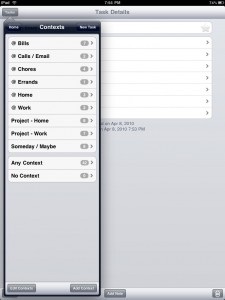
A Community Contribution from Brian Isikoff, sharing how he manages GTD lists on his new iPad
I’m a four+ year adoptee of GTD, an IT Procurement professional since 1992, podcast producer, writer, and all around nice guy. Lastly, I’m the owner of a sparkly new iPad.
That iPad has quickly become the center of my GTD system. The form factor is the key for me. The device is highly portable – certainly around the house, neighborhood, and many of my favorite destinations. The iPad’s planner-ish size and capabilities allow me to not only implement GTD but take many of actions captured in the system. To complement the native Apple calendar, contacts, and email, I added Toodledo (which syncs with the free web service of the same name.)
My iPhone also running a synced copy of Toodledo (and calendar, email, safari, etc.) which provides the little notepad / Moleskine equivalent to my system. It’s also a little more discrete than pulling out an iPad – ideal for the BART train, while on a walk, coffee break or arriving at a meeting a little early.
Implementation Specifics
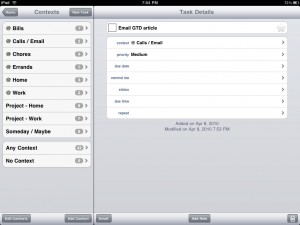
I set up Toodledo with the context view as the default. Rather than play around with tags or folders, I set Projects – Home, Projects – Work, and Sometime / Maybe as contexts. This ensures my central view (that context view) displays all my lists. I know from prior setups that having decentralized lists leads to a system breakdown for me.
I use an @ as a prefix for my contexted action lists. While I like using the symbol in general (it reminds me to take action), it more importantly pops all the prefixed lists to the top of my central view. This hits my central list preference of alphabetized action lists followed by projects and lastly my blue sky (someday / maybe).
For list specifics, I’ve added an @ Bills context – giving my monthly bills a scan on weekly and ad hoc reviews is a convenience for me. My @Calls has morphed in an @ Calls / Email list (since I can handle both with the phone and / or pad). With my primary @ Work and Projects – Work lists (and associated delegated, staff agendas, and focus lists) on my work laptop in Outlook, my iPad @ Work and project list serves as a capture point for actions I come up with when not at work. I merge them in my daily morning reviews in the office.
[Editors note: Although we’re pretty jazzed about the iPad too, this is a community contribution and Brian’s personal experience. This is not an official recommendation or endorsement for any of the tools or services mentioned.]
… and an ongoing experience it is. 😉 one tweak I’ve already made to my system was to add an @ iPad context (since I can actually complete some actions on the ‘pad).
Weekly reviews (2 so far) have been actually enjoyable. Some of that is the wow factor, I’m sure.
Thanks for the opportunity to share!
Good to read this. I’m waiting for OmniFocus to come out (actually, I’m waiting for the iPad itself, I live in Spain and the iPad has been delayed for intl sale until the end of May).
I also think the size is great for work-related tasks.
I’ve used a few types of organization systems over the years and settled onto GTD last year. I tend to always try something new. I’m an Outlook person, but have an iPhone and iPad as well. I’ve found that ClearContext for Outlook and Pocket Informant (for iPhone) is a wonderful GTD combination. They sync directly or through the cloud via Toodledo and Google Calendars and very confident in the results. For reference, OneNote makes things extremely easy, usable and searchable. Couple OneNote with the iPhone/iPad MobileNoter and you may very well feel you have a complete GTD mobile solution.
Realize, none of the software I listed are free. But, my sanity is worth it.
ok, I need some clarification on how you have your stuff organized in Toodledoo.. I recently started using it on my laptop (non-Mac) and my iPhone, and so far its ok, but I am a GTD newbie, so I am always looking to understand better. So you have Projects – Work, and @work. The Projects – Work is obviously your list of projects that take more than one action that relate to work. Is @ Work the next actions for those projects?
Sorry for being thick, I just want to understand better. Thanks!
Yes, that’s just it Brandy. My @ Work is my list of next actions for Work projects (that I can do in the office – i.e., “at work”.) Some next actions for Work projects show up in other contexts – such as calls as the @ Calls list.
I enjoyed your post very much and look forward to buying an iPhone. I have been on and off with GTD for about 1 year. Thank you for sharing your experiences.
thanks for posting this Brian.
Are you still happy with how the ipad working for your GTD? have you found any other good apps to support this?
I have been using my IPAD with Daily Notes application as well as Toodledo – it is fun and
very productive. Part of it is wow factor, as Brian points out. I still want to go to work and think about work but doing what needs to be do. A little Pomodoro times works well with GTD.
But how do I sync Outlook tasks with the IPAD ? I don´t feel well about having my tasks in a cloud solution.
Excellent info.
i’m also using outlook and exchange, OneNote and other MS products along with iphone and ipad.
as for tasks and outlook notes, to be synced over the web with exchange and have local alerts in a very simple not complicated application, go for IMExchange2.
PocketInformant is also great but you need to be on the same wifi with your pc to sync.
OneNoter for OneNote sync.
Try OneNote to create your projects and what to review, with one click you can create your tasks and lists in outlook from OneNote.
good info !. thanks for sharing.
Brian,
Thank you for the suggestion on how to use the Context field. Buy using the @ and “Project -” syntax I was able to simplify my usage and remove the folder and status columns. Toodledo just became 10x better.
Hi there I am just setting my system and will do my first processing this week. Do you think I should start with the Ipad from the very beggining or start with a paper based system?
Hi Patricio:
I would start with whatever is the easiest learning curve for you. David says paper is the perfect list manager (http://www.davidco.com/podcasts/play/23.html) because there is a zero learning curve on that tool. Grab this free article if you want help on setting up a paper planner: https://secure.davidco.com/store/catalog/ORGANIZING-A-PAPER-PLANNER-p-16162.php
I would personally say start with the iPad only if you have a solid system in place (like OmniFocus) and fully “get” how you would apply GTD to it seamlessly and efficiently. You don’t want the tool slowing you down on the methodology.
Kelly Forrister
Senior Coach & Presenter
David Allen Company
Why doesn’t Apple just build tasks capability that syncs as they have notes and job done? As a PC/Outlook person I do not want to be running separate programs on different devices etc. I have iPhone & iPad, but with Tasks synced I would be very happy. I keep posting on Apple website to no avail as yet
My husband and I have a plumbing company, 3 kids and somewhat of a social life. We switched to MAC last year and I still haven’t found a good task and project management program. We have a laptop, 2 iphones, ipad. I want to be able to assign him tasks from the office as calls come in, keep track of individual and business projects and to-do lists and of course he needs to be able to add/edit from the field. We are desperate to find a good solution that will sync across all three platforms. Does something like this exists? Thank you for any and all good advice.
@April – Check out the Omnifocus apps for the Apple platforms. They sync very well across the laptop/iPhone/iPad. I use all three and love them. http://www.omnigroup.com The Omnigroup also has some other well designed, useful programs. All desktop applications have a trial version.
The various Google apps may be of interest (Google Mail, Google Calendar, Google Docs).
Another suite of web-based services are those by 37signals http://www.37signals.com There are iPhone/iPad apps that integrate with the web based apps from them that are made by 3rd parties.
A lot depends on your budget, your needs and personal preferences.
I am using easytask from orionbelt, and find it one of the better. I am still ask myself why this app is not in focus as the other mentioned. It is free for ipad, so no risk.
I’m currently using Beesy for my GTD. It was working quite good I must admit 🙂 http://www.beesapps.com/beesy-ipad-to-do/ I found it randomly and I’m very pleased with it. I can do all my tasks during my day.
Nice article. I have tried many of the apps mentioned in the article and comments. My most recent system included MS Outlook 2010 sync’ed with Apple Tasks. I used Tasks because of the seamless integration with Exchange.
I recently converted to an all Evernote system. There are a few more steps here and there, but the integration and note linking of Evernote more than make up for the extra steps. I wrote a few blog posts about my Evernote system here.
http://tabletproductive.com/evernote-is-running-my-life-on-my-ipad/
– Chris
I really like how you have this set up so i downloaded the app but i cannot figure out how to display the Contexts on my ipad. I am on the site and i created the contexts, how do i find them?!
thanks so much!