 For those of you on Outlook 2010, we just released a new Setup Guide to assist you in creating a rock-solid GTD system in Outlook. Since the 2010 version changed some ways things are done in Outlook, we created a new Guide specific to this version. A few of the updates in this new 45-page Guide include:
For those of you on Outlook 2010, we just released a new Setup Guide to assist you in creating a rock-solid GTD system in Outlook. Since the 2010 version changed some ways things are done in Outlook, we created a new Guide specific to this version. A few of the updates in this new 45-page Guide include:
- Updated instructions and screenshots for setting up Tasks
- A new way to track Waiting For items when you send email
- Suggestions for using ‘Quick Steps’ to process email

I purchased this guide last night and jumped in this morning. I’m relatively new to GTD. I’m almost done w/ the book.
I’m having difficulty understanding where exactly this guide and Outlook fits with the entire GTD process.
Where does this fall into- collecting, processing, organizing, reviewing or doing?
Hi Chris,
I think Outlook and the guide fit into all those GTD workflow phases — capturing, defining, organizing, reviewing, and doing. Check out the Introduction for a quick review of the phases. Lots of people deal with a large volume of email, so chapter 4 is designed to help you convert emails into projects and actions. Email is a place to capture, and the guide will help you process the emails, organizing them onto task lists or calendar. Once you have those lists set up, it’s easier to review and decide what to do.
– John
Hi Chris,
The Guide is mostly about the Collect, Process, and Organize phases of GTD as they apply to Outlook.
You’d then use the Review phase to review what is in Outlook (among other places you likely need to review) and then make the best choices about what to Do (again, looking at Outlook for choices.)
But as far as what the Guide is intended to do, it’s to walk you through the best practices of Collect, Process, and Organize.
Kelly
Hi, I’m interested in the GTD Outlook for Mac 2011 set-up guide. Will you be publishing one?
I’m with Duane and would love to see a Mac version too. Hope it will be coming soon. Thanks!
Do the methods described in this book recommend any plugins for Outlook 2010?
My employer will not allow plugins so I am looking for a validated approach using a clean Outlook 2010 installation.
Hi Alan,
The Setup Guide is for plain vanilla Outlook, with no plugins.
— John
Hi David & Kelly–
I use Omnifocus on my iMac and iPod, but here at work I can only use Outlook on my employer’s Windows computer. Can I integrate the two systems somehow? Or is there some other system I could work with that can be easily integrated between Mac and Windows so I don’t have to duplicate my efforts?
Thanks.
I’ve found this (http://rainer.4950.net/wordpress/blog/2011/10/14/outlook-to-omnifocus-take-6/) and this (http://forums.omnigroup.com/showthread.php?t=17557) but wondering if there’s anything easier without having to write scripts and such.
Thanks again.
I am confused why I need to create tasks from emails instead of just creating emails for tasks. Why save my email as a task, why not put the email into my email folder and rename the subject as the task name. Might seem obvious to everyone else, just not putting the dots together.
I agree. I use mail folders and have named them @Action, @Call etc. Its not perfect but neither is creating tasks from emails.
Hi Mark–So sorry, but I don’t have a recommendation of an Outlook to OmniFocus sync.I bet that OmniGroup forum is a good place to dig further on that from people who have tried it.
Lisa–The Guide describes both methods. If you are using the email as the reminder, then changing the subject line is recommended for capturing your next action and you don’t need to create a Task as well.
What is the difference between what is in this guide compares to the NetCentrics Outlook Add-IN
Hi SolarKitty,
The Outlook setup guide describes how to optimize the standard, vanilla Outlook, and turn Outlook into a GTD sytem. The NetCentrics Add-In is software that is installed on top of Outlook. In many ways the Add-In software does what the setup guide describes.
— John
How are attachments handled within projects? My projects involve data-heavy engineered systems and I need ready access to a large number of documents.
Dave, I include in my notes for the project the links or paths to where I have the files stored. I might even include a link or path in the note field of a next action for the project. And I name the folders where the files are stored the same or similar to what I’ve named the project in my projects list.
– John
What are the key differences between the software set-up guide and the Outlook plug-in? Do they both have the same functionality or are the advantages / disadvantages for each?
Many thanks
Hi Mark – the setup guide describes how to optimize the standard, vanilla Outlook for use as a GTD system. The Netcentrics Add-In is software that does that optimization. So you could say they have similar results. Some users in a corporate environment can’t install the Add-In. For them the setup guid is ideal. Some people like the modifications that come with the Add-In, which they see as improvements over the standard Outlook. It’s a matter of your preference.
Hi,
I bought the Outlook 2007 Guide; my company has now updated to Outlook 2010 – is a new purchase worth and what exacactly has changed?
Thanks,
Daniel
Hi-
I just finished GTD, and I’m ready to dive into my piles! BUT, I’m trying to figure out the best way to combine digital and paper records, especially for projects.
I am a Mac user, and need to access my lists in different locations and platforms (iPhone, Ipad, Mac).
I’m experimenting with Circus Ponies, “Notebook” app., but would love any guidance here.
Thanks.
Hi,
I am interested in buying GTD Setup for Outlook 2010. I need to know will I be getting the softcopy (PDF Format) or the actual book. For your information I am from Malaysia.
Hi Mirza,
The GTD AND OUTLOOK 2010 SETUP GUIDE is a PDF download. When you purchase the setup guide, you will receive an email that has the download link for the PDF. You can get more information and purchase the setup guide here.
https://secure.davidco.com/store/catalog/GTD-AND-OUTLOOK-2010-SETUP-GUIDE-LETTER-SIZE-p-16703.php
– Editor
Your outlook 2010 guide and iPad/iPhone guide are using two different ways to sort your tasks in the right context (@home , @call etc.) the outlook guide uses categories and your iPad guide uses New taks lists. Can you help me?
Can this guide be used for the Office 365 version of Outlook?
Hi Fiona. Office 365 doesn’t have the same features as the desktop version of Outlook (including categories and views in Tasks), so our Guide won’t be much help to you for configuring Tasks in 365. If you use the desktop version we recommend setting up Outlook with our Guide there.