The better you are at using a tool, and the more you love the tools you use, the more effective they will be for your GTD system. David Allen has said time and time again, learn at least the basic speed keys for the tools you use the most, so the tool is not slowing you down.
For those of you on Gmail, here’s a handy guide from Google for getting the most out of Gmail. For our Google Apps setup guide, and all of the GTD setup guides, click here.
One of the best tricks for enhancing your personal productivity is having organizing tools that you love to use. —David Allen
Agreed. Gmail is GREAT! Here are a few specific examples of how I’ve used Gmail to enhance my GTD system:
http://www.gtdhelp.com/200909/another-small-gmail-bonus-hide-read-labels/
http://www.gtdhelp.com/200901/little-things-can-add-up-gmails-send-archive-is-great/
Have you seen GTDInbox? It doesn’t just use GMail, it enhances it for GTD (Firefox only).
http://www.gtdinbox.com/
Yup, we’ve seen the GTDInbox tool.
GTDinbox as mentioned above is absolutely the best. Combine it with “multiple inboxes” (GMail Labs). Use GTDinbox to assign your emails to Next Actions, Actions, Waiting For, etc… and have each type show up in it’s own box with “multiple inboxes”. It works great for processing your email and viewing “like” email all together when you are ready to do tasks.
Here is a great trick for those of you on Gmail who are looking for a way to easily handle emails that you need track a response.
1. Create a label called @Waiting For if you don’t have one already
2. Go to Settings (top right corner), click on Filters tab
3. Click Create a New Filter
4. Add your email address to the From field
5. Add a unique keyword, such as *wf, in the Has the Words field
6. Click Next step
7. Check off Skip the Inbox” and “Apply the Label: @Waiting For”
8. Click Create Filter
Test it out by sending yourself a test message and put your unique code somewhere in the body of the message. What this will do is save you from having to cc: yourself (and then process it again out of In) or dig through Sent mail to get the stuff that you’re waiting on from someone else. A copy of your email will automatically get filed under your @Waiting For label.
In Kelly’s guide to using Gmail, she recommends archiving completed actions. I’m a power GTD user and a Google Apps user, and I second Kelly’s instruction as a best practice. Gmail handles messages (and for GTD users, next actions and projects) as conversations. The fantastic upshot of that makes me smile every time I see it in action.
Example: If I delegate via e-mail (who doesn’t?), I BCC the message to my @Waiting For list (“+wf”, see Kelly’s guide for info about using “+” to easily create next actions). The Gmail filter automates labeling and archiving the action so that it’s on my @Waiting For list and out of my Inbox.
Here’s the magic: When I get a reply e-mail from the “delegated to” person, Gmail processes the reply as part of the conversation and automatically labels the incoming message according to the rest of the conversation. So, I immediately see that the new message is a result (or at least in the thread of) an @Waiting For action because of the bright red label next to the subject that says, “@Waiting For” (and other labels, like the name of the project), and I can instantly access the entire thread. If the reply doesn’t complete the action, I can continue the conversation with the “delegated to” person without having to change any labels or create any new next actions.
I think this is brilliant! It makes staying on top of delegated actions a snap, and it’s great for adding notes and files to projects and next actions; those items (as messages) are just added to the conversation thread as text or attachments.
The second upshot to archiving instead of deleting is probably common sense, but remember that Gmail is super searchable. I don’t know if finding notes, files, reference materials related to actions or old project content could be easier.
A final thought: I was very reluctant about migrating our company’s messaging infrastructure (our “Trusted System”) from Exchange Server with Blackberry to Google Apps with Blackberry, iPhone, etc… It was a real leap of faith, I guess. I hate to sound like an evangelist for Google Apps, but the switch has honestly been fun for everyone. We all follow GTD, and the learning curve was super quick, and, btw, the system works great with our mobile devices. (And the fiscal payoff is pretty amazing too.)
I had a lot of uncertainty and questions when we started talking about migrating to Google Apps. If you’re a Google Apps user or if you’d like to have a conversation about using Google Apps and GTD (especially about portability), I’m glad to help. Contact info is below.
Thanks, Kelly, for pointing me in the right direction!!
Fellow GTDer,
Jason Gilbert,
Project Manager
The Michael Jay Company
[email protected]
@Kelly,
Thanks for the tip!
But what happends if the replier erases your text including your code bit and then replies? Then the filter probably won’t work?
And also if the replier replies by creating a competely new mail?
Hi Leif
Usually you can set Filters to only be active one way–like on Sent, not Receive. It’s been a while since I’ve been in Gmail, but you could play around with it.
Kelly
Thanks for this ongoing discussion.. my company of 13,000 is in the process of migrating everyone to gmail.. for those of us with lots of folders… its requiring a new way of thinking!
QUESTION: has anyone found a way to get gmail to search the titles of attachments as part of its search functionality?? It seems like a no-brainer to me if you are going to bill the search as a major advantage, but no one I know or talk to knows how to do this or if you can??
Hi Steve,
I’m rarely comment, but I’ve found myself asking this question about Gmail, myself!
For more on advanced search terms:
http://mail.google.com/support/bin/answer.py?hl=en&answer=7190
The search term is :
“filename:XXX”
Allows you to search for an attachment by name or type.
I’m not sure if gmail allows you to search within the content of the attachment (or at least for all types of attachments)
Gmail has evolved alot since the 2009 and really should be at the forefront of GTD. Our company has just embarked on using Gmail as our main mail client but I am not sure about how to go about setting it up properly are their any guides available?
Hi, the link to ‘use Gmail as a list manager’ is broken. Can you fix it?
Thanks for pointing out the broken link. That post is from 2009, and the article in the link was quite out of date. I have removed the link from the post.