A Community Contribution by Erik Hanberg. Please note, this is Erik’s personal opinion. Things is not affiliated with or endorsed by David Allen Company. But we’re happy to pass along an objective review from a community member!
Too Much to Do
In April of this year, I left my full time job to “go freelance.” My schedule has been all over the place as a result. Between writing and doing web development for my fiancé’s graphic design firm, managing my coworking office space in downtown Tacoma, operating my small theater production company, presiding over my condo association, trying to get a novel published, and last – but most certainly not least – getting married at the end of the year; you could say I’m a pretty busy guy. While no single one of these activities takes up a full work week, the number and variety of things I needed to do made me feel like I was dropping the ball on all of them.
No More Dropped Balls
David Allen’s Getting Things Done changed all that. I’m actually making some headway on all these fronts. I first implemented his system with long lists in Microsoft Word. That was until I discovered “Things” to manage my things.
Things is a GTD system designed for Mac computers with mobile applications for the iPhone and iTouch. To any user of David Allen’s productivity system, Things should look very familiar. Hot keys (or mouse clicking) will bring up a task window for easy entry. To each task, you can add notes, due dates, links to files, and customizable tags, which serve as “contexts.”
I appreciate that the tags are easy to use and customize. I kept many of the preset tags-phone, read/review, errand, home-but (following GTD) I created a “Waiting For” tag, which allows me to keep track of shipments, emails, and phone calls I’m expecting. I also created a “pack” tag, which I use in the weeks before a trip.
Things offers a feature called “teammates” which helps with collaboration. This pulls from your Mac’s address book and allows you to add a contact’s name to the program. Have something to talk over with a coworker? Drag the item under their name and it’s waiting for you when you see them next.
I can also set up scheduled and repeating tasks very quickly. A new task to post on my blog shows up daily. A task to review my projects list shows up every weekend. The “today” toggle lets me quickly see my scheduled items, items due in the next couple days, and any overdue tasks.
“Things” Everywhere
As David Allen said, the key to the system is that it’s with you all the time. Because of the iPhone sync, if my phone is with me (and it always is) my system is with me. The quick entry field lets me jot down a note in less than a minute if I’m at a restaurant, in a meeting, or otherwise away from the computer. Later, when the phone and computer are on the same wireless network, they sync. (One current drawback to the iPhone app is that is does not allow for my context tags, although Things developers have indicated the next update will have tags enabled.)
A Few Things that Would Improve “Things”
There are some features I’d really like to see added. Currently, the drag-and-drop feature lets you place action items inside project folders for easy sorting. Handy, normally, especially during my weekly review when I check that I have a next action item for each project. But, if you spend most of your time in the next action window as I do-and as Allen would probably recommend-the feature becomes cumbersome. I don’t need to know that “Call parents for carpet cleaning recommendations” is under the “home care” project. I just need a list of calls to make. But I can’t turn it off, which means that I lose a lot of screen real estate and can only see a fraction of the calls I need to make on a single screen. I’ve opted for more items on a page, so I don’t use the projects tab the way I should.
The projects list and the someday/maybe list don’t play well together yet, either. I can’t add a project directly into the Someday list, I have to add it in projects and then drag it into the list.
And I have yet to touch the “inbox” feature. For the life of me I cannot figure out what to put in there that I can’t do with the next action list. Putting items in this folder doesn’t make sense. If I’ve taken the time to type out my action note, it’s safe to say I’ve already processed it from one of my real inboxes-mail, email, voicemail, etc.
There was one debilitating bug. A few months after use, the program slowed to a crawl as a result of some flaw in the XML database to the point I could barely open it. Browsing the support forums, I couldn’t find anyone else who had the problem, so I think it was an isolated incident. Getting it running again took a couple hours, and illustrated to me how much I’ve come to rely on the program.
Things is still in beta testing for the Mac, and will be officially released January 6, 2009 at MacWorld. It is currently free and will be $39 when it’s released (if you sign up for their newsletter before its launch) and $49 after that. The iPhone program is $9.99.
Final Thoughts on “Things”
Things has been intuitive, helpful, and even fun. My minor quibbles are nothing compared to the benefits I’ve gotten from the program. The Mac-iPhone sync gives me a quick-entry capability to get my thoughts out of my head and into a program that is always with me. It has become invaluable to getting things done.



“And I have yet to touch the “inbox” feature. For the life of me I cannot figure out what to put in there that I can’t do with the next action list.”
The Inbox is just what it sounds like—a collection bucket. Items that should go in there are things that pop into your mind when you are busy working and do not want to stop to process right then and there.
This is why the quick entry panel is so helpful. If I’m working away in another application, I can use the shortcut to invoke the quick entry HUD, get whatever is in my head out in to the application and barely break out of my workflow. I do not always want to switch applications and process all my items.
I typically use the Inbox when I have an intriguing idea that I want to spend some time thinking about, but do not know what the next action might be. I’ve listed my own use of Things here:
http://theweeklyreview.ca/2008/04/18/gtd-overview-part4-task-management-using-things/
Thanks for the review of “Things.” I’m still devoted to “Vitalist” as home to my next actions and project lists –and I have the same comment to make about the famous “Inbox.” I have the Next Action page of Vitalist in front of me all day, with a quick entry box. It would double my work to put something into “Inbox” and then deal with it again later. I have had this same situation with all the programs I’ve fooled around with. In Omnifocus, however, which I’ve just started playing with again, the “Inbox” is the same thing as “quick entry” in Vitalist, so there is no need to repeat, renter, or add details to any data. Obviously others use the inbox but some of us don’t. I was glad to read your review as I have wondered if I was missing something, some helpful function, by ignoring the inbox. If there are at least two of us with the same thought/way of working –well it made me feel that I was not so off in ignoring the inbox.
Inboxes aside, thanks for the review of Things, I had forgotten about that one.
Lynn
I’m loving Things. It’s super. The only downside I have right now is that while it works fantastically with my Macbook and my iPhone, I do most of my GTD-worthy stuff at work, which has the unfortunate circumstance of having a PC.
Any suggestions for how to make GTD w/ things work properly when you don’t have access to your Mac? I don’t want to constantly use my iPhone and drain the battery, plus it really throws off my flow when I have to stop what I’m doing and spend a full minute getting everything set up in there when I could do it in about 20 seconds on the Mac.
The inbox!
Scenario 1. I am in the middle of writing this comment when a phone call comes in with something I need to do later. I want to make a note of that and keep working. I hit the key combo for the things quick entry and off goes a reminder to myself into the Things inbox. Next time I process my inboxes I will decide what is this ‘stuff’ and what I will need to do.
Scenario 2. I’m travellig down the street on a wonderful lunchtime walk when some bit of stuff waiting for me at home needs to be taken care of. Out comes the iPhone. I open Things and enter a note for myself. I enjoy the rest of my walk. Next time I process my inboxes I will decide what is this ‘stuff’ and what I will need to do.
We are big fans of Things. It is elegantly designed, with few issues (even in a beta state). We are looking forward to the launch and more collaboration features.
I have the same problem with Things working extremely slow – what did you do to fix.
Regarding Inbox. If I’m in a middle of a meeting and need to capture a to-do (or working on something and my wife comes in with “can you fix the garage door”, I just use a shortcut to type the title and stick it into the Inbox, no time for tagging and moving to an Area. When the meeting is done, I can go through my Inbox clean it up.
Great Review! I use this exact setup and read David Allen’s GTD book because of Things promotion of it. Props to Things for the iPhone app also…I wasn’t totally sold on Things, debating between Omni Outliner, Remember the Milk and others…but Things iPhone app changed the game and solidified my setup.
I’m probably over-engineering a solution here, but I sort of wish that the Inbox worked like album cover art in iTunes. When the Inbox was empty, instead of always being at top of the source list, it would be hidden “above” it, so that the Focus area would be at the top.
If a new task was added that went to the Inbox, then the Inbox would slide out from the top, and the user could also click a button or do a show command, just like in iTunes the album art display can be toggled on/off.
This would allow those of us who don’t use the Inbox (or use it infrequently) to keep it out of the way when it’s empty.
“The only downside I have right now is that while it works fantastically with my Macbook and my iPhone, I do most of my GTD-worthy stuff at work, which has the unfortunate circumstance of having a PC. Any suggestions for how to make GTD w/ things work properly when you don‚Äôt have access to your Mac?”
VNC… ;)
I’m logged into to my home computer via VNC all day, so I always have access to Things…
Regarding the inbox, you don’t put there only next actions, but it’s for dropping anything that comes in your mind that can be organized later. Task ideas, new project ideas, notes, etc.
“And I have yet to touch the ‚Äúinbox‚Äù feature. For the life of me I cannot figure out what to put in there that I can‚Äôt do with the next action list. Putting items in this folder doesn‚Äôt make sense.”
Thanks for the review, though this paragraph is a little shocking. If you’ve read gtd, things’ inbox should be easily understood. One of the best features of Things and perfect for gtd. It makes me wonder if you really have a full understanding of gtd at all.
I’ve been a devoted Things user for quite some time. I like the flexibility it offers to adapt your own version of its system, meaning you don’t need to use the inbox if you just don’t find the need. I use it very rarely but I’m glad it’s there for when I can’t take the time to organize a task.
one big issue I have is with limitations for only wifi sync with my macbook.
as a consultant its hard to get consistent access to wifi while on the clients premises. even hotels do not offer wifi consistently (mostly in the lobbies not in the rooms)
You can simply create a wifi network on your macbook and connect the iphone to that. Works great!
I had two similar concerns as you and made a conceptual twist to ‘fix’ both of them.
I use the projects as contexts. Poof! Everything syncs with the iPod touch/iPhone and the fact that they are always there makes some sense.
only thing holding me back from Things: no CONTEXTS in the iphone app! how can i work on the go and with my mobile without having any contexts!?
also, project notes, and the project screen, does not work on the iphone app. it only displays the first few words of a project, and i can’t access the notes about each project.
Things looks really great.
Things seems easy to jump into.
But Things is really HARD if not even impossible to implement the GTD-methodology with. The 4 criteria – it just wont work.
OmniFocus on the other hand:
It looks a bit complex.
It feels a lot higher bar to get over.
But you can really work the GTD-ways like Things never can.
The best GTD-app in the world ever is OmniFocus – but there iphone app lags to much. So Im switching to probably the most loved and beautiful todo-app there is (things).
Jaws will drop. =)
ps. inbox: give the guy some cred – he actually pointed out that he didnt see the point since he’s writing an action. Clearly he doesnt use it for intake. Like many of you, I will.