This is a community contribution by Ryan Oakley.
 For me, GTD has always worked extremely well for those small(er) tasks and projects. You know – those little things that used to fall through the cracks but, with the help of GTD, are now easily tracked and moved on until completed.
For me, GTD has always worked extremely well for those small(er) tasks and projects. You know – those little things that used to fall through the cracks but, with the help of GTD, are now easily tracked and moved on until completed.
These smaller projects don’t need much in the way of “project support material” (PSM) — maybe just 4 or 5 lines of information to keep close at hand to help finish the project. For me, I have mostly used the “notes” section of a project task item in outlook for a good and easy place to put this type of PSM.
But…what about those larger projects? Like a 2 week vacation to Europe (travel books, emails, reservations, tickets, list of things you want to do and see, things to pack, addresses of family to visit, etc.) or maybe that multi-million dollar project at work that has 8 months worth of project plans and 5 milestones, 247 emails, 156 page reports, bi-weekly meetings, and 7 team members (complete with collaboration). Ahh!
My GTD system breaks down with that kind of complexity. Of course I have places to put all that stuff (physical files ala Mr. Allen, email .pst folders/files, digital folders/files, network drives, SharePoint sites) – but it was always just too overwhelming. Unless I had just filed away an important piece of PSM, I would quickly forget where it was or force the info back into my brain. And that had very negative consequences on me and my work.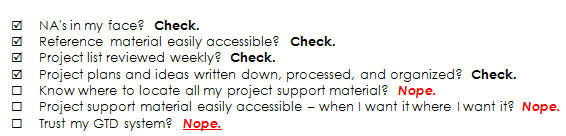
- I had an aversion to create, process, and organize PSM for larger projects.
- When I did get around to organizing PSM, I had an aversion to go hunting for it when I needed it.
- I had an aversion to include “review project support material” as part of my weekly review – because it was just too much. One project could take an entire morning!
As a result I found myself primarily adding to and working on completing the smaller projects – that did not create as much stress but which also didn’t produce the results I wanted in my life at the 30k to 50k levels.
Sound familiar? Well, I’ve got good news. As of 4 months ago all that has changed. Let me (quickly) introduce you to my new “tool that I can’t live without” – Microsoft® OneNote® 2007.
I now:
- Create a OneNote (ON) “book” for each major active project (and little one pagers for the smaller projects)
- Bring in all my PSM into ON (ideas, emails, files, project plans, meeting minutes, photos, screen captures, internet research, voicemails, conversations, and even A/V files!)
- Brainstorm my projects in ON
- Use hyperlinks in ON to access project material like folders, files, websites and even other sections in ON.
- Work through my projects using ON as my project cockpit.
- Create my next actions in ON – and they are automatically synched with Outlook Tasks.
- Share my project ON book with my project team members so we can collaborate and move our project forward together.
- Link my meeting minutes from my outlook calendar appointment to ON where they are easily tasks, shared, and organized.
- Use ON for my weekly review and have no problems with reviewing and working with really big hairy projects.
- Use the ON live search to find random bits of information as needed.
Screenshots examples: OneNote and Outlook Tasks
With ON I’ve been able to create a workspace that allows me to be free-form and creative (brain dump, mind map, scribbles), and easily build in structure to organize it all really quickly and intuitively.
I’m back on the GTD (band)wagon baby!
Although this post has been focused on using ON to solve the “project support material” problem, it has many more wonderful uses like:
- Managing contact information
- Managing copious amounts of reference material (and not limited to just text)
- Keeping a daily work journal
- Allows me to print way less paper
- Serves as a necessary “digital inbox”
- Allows me to carry my entire filing cabinet to all my meetings
- Access important information faster than anyone else in my office
Maybe I’ll be invited to make a ON series for GTD Times. I’m ok with more work – I’ve got a system now that handles it.
Ryan Oakley is a man of many 20,000 ft roles and responsibilities. He is a traffic engineer, a wedding and portrait photographer, an active member of Toastmasters, a volunteer electric tram motorman, a husband and father of 2 young children.
Thanks for this great information about using Microsoft One Note with GTD. Very helpful – especially with the screen shots to help explain.
My husband played around with ON several years ago, and I “looked over his shoulder” as he played with it. I really liked it, I thought it was nifty, but I couldn’t afford it at the time and this was a few years before I met GTD.
I had forgotten about ON until about a month ago and I started thinking about revisiting it. Your article is very timely. (Perhaps the universe is trying to tell me something…)
I like it Ryan, thanks for that.
As I moved into community work and got my social work placement I’ve tried to use GTD to organize those areas of my life. I found too that projects which require more reference materials from various places and have subprojects in a sequence are difficult to handle in the way I handle small projects. I will have to figure it out for myself now with the tools I’ve got.
At the moment I’m using a gantt chart in a separate spreadsheet to track the big projects sequence and instead of following my main Next Action list I will do that project’s actions in a set block of time so I can keep my focus and Finalize the project.
Before the Gantt chart and blocking time for that one project -like you -I was switching to smaller projects as it was more rewarding but lead to emergency scanning and not fulfilling my higher Horizons of Focus.
I’d like to hear how others work with their big projects, multiple sources and formats of references and planning? Maybe there is one google docs user here who has some good practice to share? Thanks
Great post. Agree OneNote is great for managing projects.My own OneNote / GTD Set up is detailed here http://www.blog.7breaths.co.uk/2007/06/gtd-with-onenote-collected-links.html and has already been featured on GTD times back in 2008
Hello Ryan and thank you for an excellent write up on how to use OneNote in GTD.
This is exactly what have been missing in my own GTD implementation.
I would love to read more about your GTD style of work management with Outlook and OneNote.
Cheers,
//Peter from Sweden
I use ON for PM too, very helpfull. Sone of my the most used features is Print-to-OneNote (printer driver) and email-to-OneNote (outlook plugin) to quickly put something in the PM. Combine this with a tablet for meeting notes…
Well, I have done that – but free as a bird – with Evernote.
Anything comparable for Mac users? This sounds great!
Thanks for this great post, Ryan. I too have been using OneNote for about a year and it suits my purpose very well. However, I feel I am only scratching the surface in terms of ON’s capability. Do you (or does anyone else) know of any online forums specifically on GTD and OneNote? I feel if I used it properly (or better even), my productivity would take a huge leap forward.
@Debbie – Your welcome!
@Patricia – I never used any of the older versions of OneNote, but I think it was lacking some of the key features in OneNote 2007 that makes it a GTD mega-tool. Try it out for yourself and see. I hear 2010 is going to be even better…..
@Kamil – I feel your pain. I tried gannt and spreadsheets and all sorts of stuff. I never had that “aha” breakthrough until I tried OneNote. Give it a shot and see for yourself.
@Rob – I know your site well. I had set up my origional OneNote to your specifications. I morphed things to my workflow since then, but your posts were key to me getting to where I am now. So thanks so much for sharing.
@Peter – based on this positive response to my post, I think I will create a series. GTD Times has shown some interest in this. So stay tuned.
@Reinier – thanks. I ‘wish’ I had a tablet. Fortunatly I’m a fast typer, but sometimes it would be great to go free-style (especially for mind-maps)
@Finn – yep, evernote is a similar product. I’ve tried evernote, but it never stuck. Perhaps its the integration with Microsoft products (outlook, word, etc) that make OneNote more valuable to me and my workflow.
@scamp – I wish MS created a OneNote for Mac. There’s been talk, but no product. Maybe 2010? Evernote could be a good option. But I actually had to purchase a cheap little netbook pc so that I could have OneNote at home. No regrets.
@Catherine – The info is pretty sparse online – but there are some gems out there (see Robs post above). I’m planning to do a series to go into some more depth about my OneNote/GTD setup. Stay tuned.
Thanks again for all the comments!
Great post. I tried ON about a year and a half ago and found it clunky and overwhelming, however that was before I discovered GTD. I may revisit it soon as I think they have updated it since then.
For MAC users I have seen http://www.omnigroup.com/applications/omnifocus/ recommended many times, in fact that group of apps are tempting me to make the switch.
Very interesting. I love to see different systems. I always pick up something.
@Finn-I’m trying to use Evernote for more.
@scamp-Something that at least seems similar, but for the Mac, is Circus Ponies’ Notebook. I tried it once but the there was some kind of limitation in formatting at the time that didn’t work for me. I may take another look now.
Ryan, please kindly describe as much about your OneNote asap as you can!
Evernote! I am just getting started with GTD and loving it, and Evernote has been a huge help. Totally free and very similar to OneNote. The best part is being able to take a text note, snapshot, audio note, at any time from my phone and it will automatically sync to the web and my pc. Have not been able to find that kind of mobile support with OneNote
Ryan
I currently use the GTD Add-In for Outlook and will try to get to 20K view on it as well as in OneNote – sort of parallel test and see what works for me.
Thanks for you post
Leighton
Hey there – I finally got a chance to read through this article and wanted to say thanks for taking the time to explain how you use ON for GTD! I’d tried it a few times – in addition to Evernote – and wasn’t entirely sure how to set it up for myself. Your approach made a lot of sense and once I got it set up, I was able to customize it for my own needs. Very helpful, thank you!!
For what it’s worth, I’ve used Omnifocus for the iPhone for the last few months and, while I really like it, it didn’t allow me to capture as much info and data as I can with OneNote. (If I had a Mac, that might be different.) As a result of moving PSM to OneNote, I’m now able to use Omnifocus for just my very next actions; everything else lives in ON and new NAs are added to Omnifocus as I complete previous tasks. Really cool. 🙂
Thanks for this! I hope you will continue this and give us more info on OneNote and Outlook Tasks.
I’ve been a massive fan of OneNote ever since it was introduced and always missed it when there were times I couldn’t get my hands on it. In those times I tried Evernote and whilst free, it doesn’t come close to the cabalities of ON – I guess that’s what you are paying for. If you can’t afford OneNote or you don’t have the right licensing to use it, I recommend Evernote as an alternative. However, OneNote, after Outlook, is the most important desktop application I use for my business.
We’ve been using an online tool called Psoda (http://www.psoda.com) to collaborate on our projects between all the team members. We’ve got people all over the world working on the same project, so we wanted to something that everybody could access easily. We love the fact that with Psoda you can put all your project info in one place for everybody to access.
Ryan,
I always wanted to use OneNote as well, but I struggled with finding a way to link tasks in OneNote to both the @Action (ie. @Home, @Work) AND the Project the task belongs to. What’s your method – tagging in ON?
Also, do you actually copy all emails related to a project into ON (could get messy), or do you file them in a folder in Outlook?
Thanks for sharing!
I love OneNote and use it for my projects working folder for both home and work projects. One of they key features I like is the ability to have multiple people working in the same notebook (if it’s shared on a server) — I have a team of 50 volunteers working on a shared project. We keep up-to-date with tasks/owners/projects and reference material using a OneNote notebook. I also use it across my home and work computers using LiveMesh to synchronize (only caveat — you have to close your notebook when you’re done in a location to make sure you don’t get synch errors). It works perfectly.
@Michael – Good questions. I use Outlook Tasks for Work related projects/actions only. My @home lists is in OneNote, but I don’t link it to anything like Outlook. My home stuff is way less complicated then my work stuff – so that works for me. You could certaintly use ON flags…and there is a good tutorial for using ON flags for GTD.
I’m working on some more material to expand on my GTD/ON workflow. So stay tuned.
For Mac there’s no doubt: OmniFocus! Combined with OmniGraffle for my mind maps and flow charts, OmniOutliner for any and all lists and outlines, OmniPlan for when I need full blown project planning. All Omni’s products work wonderfully together.
And it’s so much cooler and looks so much better than any Windoze app! 😉
Because of your post I decided to take a whole new look at OneNote and began using it with the intent to corral all the different parts of some complex projects. In the process I also captured some simpler pieces that I would have previously printed and put into a folder (I’m talking about recipes here.) So far, in just this short time, it’s been very useful. Thanks for your post.
@Rob I checked out your setup from the link above. It’s fantastic! I used your ideas and adapted them for my own setup. The great thing is that I was able to integrate what you had done with tags without redoing everything. Thanks again and keep the good up the good work!
@Thomas – No Mac option for most corporate environments — unfotunatly. The good thing about OneNote is it’s included in the “Offce” package…so it’s more accessible by knowledge workers like myself.
I often dream of using a Macbook Pro at work with Omnifocus right there….but until then – it’s OneNote for me.
@SDann – Great. Enjoy OneNote. It really doesn’t take long to get a good return on your investment (the time it takes to learn a new software).
Ryan:
Thank you-Like you I really have struggled with the integration of large 40,000ft projects into a GTD system. In my experience its the Achilles heel of GTD. Good project planning requires 40,30,20,10 and Next Action visibility and I have not found a tool that can handle this granular to aggregate view of my projects. (MS Project is just too complex except for the really large business projects). GTD also does handle capacity–only the demand side of PM. Are you saying that ON can give the full altitude views? Does it graphically “collapse” project information as it aggregates project information relationally?
Great stuff! I have been using OneNote but hadn’t quite figured out how to integrate it with GTD.
I’d add the ability to use notebooks for each ROLE. I homeschool, run a website, chair two volunteer committees, and still freelance as a business writer. I set up a notebook for each of those roles and then the related projects within each role. This allows me to stay up to date on upcoming actions that relate to the relevant role. If I have a meeting for one of the said committees, I go to the notebook for that committee and then look through my tags there. I don’t get bogged down with my other roles. It allows me to focus, and we know how much the GTDers of the world love focus!
Great work and thanks!
@Charlie – I would say that, yes, OneNote does a pretty good job of letting you see and use the connectivity of your vertical horizons better then another other GTD software out there. But it depends on how you set it up. Heather posted a comment after you which has a good example of this. Create a “book” for every horizon of focus you have active at any one time. Within each book could be a section for projects…..and so on. I might expand on that in future GTD & OneNote posts that I’m planning on writing.
@Heather – I completely agree that OneNote allows a user to really focus on the project at hand. It’s great if you need to get a bunch of reference info together to help you draft an email AND it’s great if you have blocked out an entire morning to move a project forward. Work in the notebook you’re in and leave the rest closed for another time.
I love using OneNote! I have a touch computer and it it great fro taking note. I hardly ever use my printer any more.
I did see someone that posted about the Print-to-OneNote (printer driver) and email-to-OneNote (outlook plugin) features. I have not seen or heard of the email one, but I have been trying to figure out how to get the printer driver installed. I am frequently stopped by certain webpages that need it to be sent to ON.
Does anyone know how to install these drivers?
@Heidi – what version of OneNote do you have? When I installed OneNote 2007, the print to OneNote was automatically installed. Maybe you already have it. Just go to any file and go “file – print”. Now instead of choosing to print to your printer or to pdf, you should see “print to onenote”.
The same goes for the email-to-onenote. If you use MS Office 2007 you should see a OneNote icon that allows you to send your active email message sent to onenote.
Great stuff Ryan
Really enjoyed the read and are now using Onenote. Do you have an update on when you might be sharing more of your wisdoms.
@scamp – Curio could be worth considering for you. Supports mindmapping etc. and can consolidate tasks across projects.
@Alf – I have submitted another article on OneNote to GTDTimes —- I’m told they will publish it within a month or so. Stay tuned.
OneNote has even the possibility to sync via USB-stick – very convenient, so I can use the data at home and in the office.
@John – synching using a USB flash drive is exactly what I do! The fact that I can work so easily offline is such a bonus.
Ryan,
Nice post. I’ve been using the GTD add-in for Outlook for a while and have been using ON for PSM. I’ve begun having my team start using it as a centralized documentation repository and for the benefit of Outlook integration.
One of the things I’m struggling with is the use of “Projects” in the GTD add-in. I would rather have them in ON. I think that I should just put my bigger projects in ON and keep my smaller “more than one action” projects using the add-in. Any ideas, comments?
Thanks, Leigh
Ryan,
you say you mindmap in ON… how exactly do you do this? An outside tool and then paste the link? My current mindmap tools are freemind, mindmanager, and the brain. I would love to incorporate that directly into ON.
Thanks
Brad
I create a Table of Contents page as the first page of my ON Book. It helps if you have a lot of data already set up in ON
In a blank page, right click an area and select Link. Select the first section of your book. I have sections as projects.
This places a hyperlink directly to your section. Under this I add a one line comment “status” about the project, maybe my next step. Continue until you have all of your sections set up like a table of contents. You can quickly see status at a glance for all of your projects and to dive deeper just click the link.
What a great idea! It works perfectly and looks great, too. I’ll certainly share this with others.