A Community Contribution from Ryan Oakley
Whether you’re a proficient OneNote user or just started using it after reading my GTD and OneNote article posted on GTD Times it doesn’t take long to populate the software with a tonne of pages and a tonne of information (yes, I am Canadian).
First, some definitions:
MS Office OneNote 2007 is a digital notebook that provides people one place to gather their notes and information, powerful search to find what they are looking for quickly, and easy-to-use shared notebooks so that they can manage information overload and work together more effectively.
ActiveWords is a Windows application that relates words and actions, giving you instant access to what you want, making you more productive, and improving the quality of your work. (Editors note: ActiveWords was also featured in a podcast by David Allen.)
For quick access to all your stuff, OneNote allows you to organize things really well into Books, Sections, Pages, and Sub-pages and they provide a nifty search box and tagging capabilities. But those are like driving a Honda Civic – good, reliable, and gets you from A-B – but what I really want is a Ferrari – fast, exciting, and the envy of all my colleagues (OK, that last one is a bit of a stretch).
Enter ActiveWords (I’ll wait while you head back up to the ActiveWords definition). OK. Still don’t really understand what ActiveWords does? Maybe this will help…
ActiveWords allows me to do Ferrari like things. (Keep in mind that ActiveWords works on top of windows so I can do any of the following while working in any program):
- Open software such as Google Earth by typing “Earth” F8,
- Open the GTD Times website by typing “GTDT” F8,
- Ditto for “Gmail” F8 (yes, ActiveWords has replaced marking favourites for websites)
- “Cal” F8 to open up Outlook Calendar
- “T” F8 to create a new outlook task (even if Outlook isn’t open!)
- “Projects” F8 to open up my projects folder buried deep in windows explorer
- “CFS” F8 to open up an excel file buried even deeper in windows explorer
In a nutshell, it moves me away from my mouse and using menu’s and allows me to use shortcuts on the keyboard with words that are intuitive rather than having to memorize things like “ctrl-shift-y” (No, I don’t know what that shortcut does – if anything)
So here’s how you can use ActiveWords to transform OneNote from a Honda Civic to a Ferrari.
Let’s say you’ve got a OneNote page that you access quite frequently. In my case, and in this example, it’s my GTD Weekly Review page: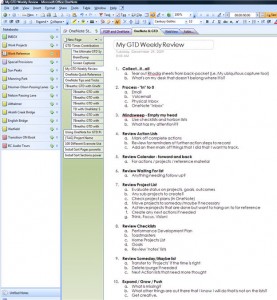
My goal is to access this page in less than 2 seconds no matter where I may be working in Windows (aka I want to be Ferrari fast). To achieve this, we’ll need to create an ActiveWord. So buckle up and we’ll get started.
- Go to the page in OneNote where you want lighting speed access – “My GTD Weekly Review”, in this example.
- Right-click on the page and select “Copy Hyperlink to this Page” (see screen capture below) – Note that hyperlinks can be created in OneNote for books, sections, pages, sub-pages and even text or objects on a page.
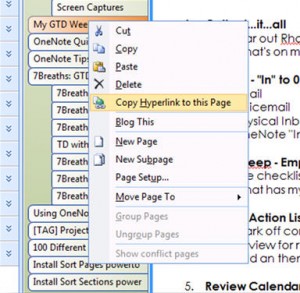
- Move your cursor to somewhere (anywhere) on the OneNote page. Right-click and select “paste”.
- Right-click on this newly created hyperlink and select “copy hyperlink” (see screen capture below)
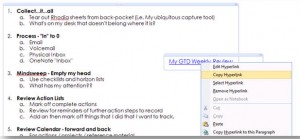
- Type “Add” then F8 to start the ActiveWords “Add” wizard, select “Open a Document”, and then click “Next”. (See screen capture below)
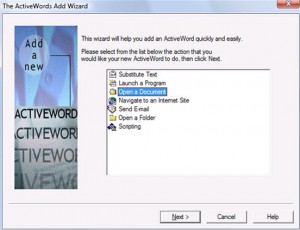
- Right-click and paste the hyperlink into the top dialogue box. Good habit to get into is to add a quick description while you’ve got the chance – e.g. “Open – My GTD Weekly Review OneNote page”. It helps you search for the ActiveWord if you ever forget it. Then click “Next”. (See screen capture below)
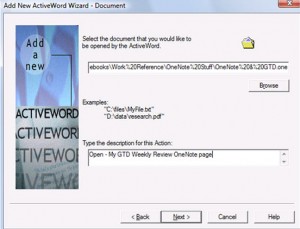
- Now determine your ActiveWord for this task – could be “GTDWR”, or “Weekly Review”, or something simple like “WR”. Then select “Finish”. (see screen capture below)
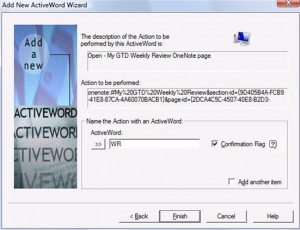
- Now whenever you want to get to that Weekly Review page in OneNote, just type “WR” F8 and you will be there in less than 2 seconds – even if OneNote isn’t open (but why wouldn’t it be??)
Use ActiveWords in all your “often accessed” OneNote info and become — Ferrari Fast.
This is Ryan Oakley’s second Community Contributor post to GTD Times. His first article on GTD & OneNote was so popular, he asked if he could contribute another. Look for more from Ryan in the coming months on his personal use of OneNote.

How is something like “CFS F8” more intuitive than “ctrl-shift-y”. Sounds more or less the same. Besides, there are many free alternatives to ActiveWords. There is really no need to dish out $50.
@Apple – “CFS” is the actual name of the document that I want to open. So CFS makes perfect sense…to me. For you it might be something like “budget” or “clientlist”. The point is – you can name your ActiveWord shortcuts yourself – so they are more intuitive and you can learn to use so many more shortcuts then if you had to rely on things like “ctrl-shift-y”
I’m not aware of any other free alternatives to ActiveWords. I came accross the software after I saw the podcast of David Allen talking to the owner – Buzz Bruggeman. I downloaded the 60 day trial and within 3 days forked over the $50 – based on the immediate value it had to my life on the computer (which is at least 50-60 hours per week at work and at home).
Sometimes you get what you pay for. But I would love to see that list of freebees.
Just finished an email conversation with the owner of ActiveWords – Buzz Bruggeman (great costumer service, by the way)………but he says the most efficient way to activate your active words is by assigning “spacebar-spacebar” as your trigger (replaces having to hit the F8 key).
Just go – Options, Confirmation Options, and click the “Enable spacebar-spacebar trigger”.
There are no free alternatives to ActiveWords that do all the things we do. But we have now released ActiveWords/Freemium, and it will do 30 things for free. At some time you will realize that your time is worth more than $50. Our customers tell us we are undercharging for ActiveWords.
Also as to “F8” you can use spacebar/spacebar to do the same thing.
We have people who use and believe in GTD using ActiveWords all over the world. That said if you have a better way, tell us, and maybe it will help us build a better version of ActiveWords.
Buzz
[email protected]
Lifehackers Texter to name one. PhraseExpress to name another: http://www.phraseexpress.com/demo.htm
AutoHotkey is another one.
Looks good. I’m guessing you could integrate this with SharePoint as well?
> There are no free alternatives to
> ActiveWords that do all the things we do.
Really? I tried ActiveWords once but it does not seem to keep text formatting in the text abbreviations.
Is there a way to save formatted text snippets in ActiveWords?
I also find the general usage very complicated and every action seem to require more keystrokes than necessary. Can you make a video to show how to store a new text abbreviation with the minimum amount of key strokes?
Having tried both AutoHotkey and ActiveWords, it does some of the app and file launching the Activewords does, and it is free, BUT, you have to write code and run a script for it to work, which I found very time consuming and non-intuitive. To Buzz’s point, I don’t really have the time or interest to learn how to talk to a program, I want the program to be able to talk to me in a way I understand, and ActiveWords does. That’s worth $50 to me. I am willing to pay money for great software. The same comparison could be made between Evernote and OneNote; I far prefer OneNote and was happy to pay for it, even though I could get similar functionality with Evernote.
Hi. I am a long time user of a registered copy of activewords which, yes, I paid for and I must admit there are many things activewords can do, but in the end after years of use I have moved on and yes phraseexpress is fabulous. I also use MacroExpress which I think is probably the greatest piece of productivity software I have ever come across. With activewords I found that updates just never arrived and it seemed more a marketing ploy than an devotion to improving and adding features. It was very important to me to be able to keep formatted text clips and images and such available for everything from emails to faxes to letters. Activewords could never do this. The workaround I used for years was to create a document with the text or image etc and then a link in activewords. I found it clumsy at best. Meanwhile a friend put me on to phraseexpress and macroexpress. Macroexpress also does not do formatting whereas phraseexpress does. There are countless other programs out there as well. Donationcoder which is free donation software has a couple of interesting ones as well. I wrote activewords a number of times regarding the various issues I had including it not working well in VISTA and was always being told about a pending upgrade. With Macroexpress you can do everything activewords does and a lot more. It works in all versions of windows as does Phrasexpress. The scripting language is very intuitive and there is a wizard. Their website is very supportive. They have continued to improve their product. I have it on my laptop and desktop and it saves hours of work. I have a lot of emails that need the same sort of response with just a few changes like the person’s name, etc. Macroexpress prompts me for this and then sends out the email. I know I can get this to somehow work in activewords but it was always buggy. In Macroexpress and phraseexpress it works like a charm. Macroexpress is not free but a lot cheaper and more powerful than activewords.
Phraseexpress is not really free – if you read the terms of use in detail you will realize that you are supposed to pay (~$50) if you do anything with it that is connected to you making money. Also, by testing the two (Activewords and Phraseexpress) I realized that it is really different things that they excel at. If you are more about opening programs, files, websites etc., ActiveWords was what worked MUCH better for me. For Text substitutions, Phraseexpress seemed more appropriate – this is what is was mainly designed for. The power and worth of Activewords compared to free little programs shows in the ease with which you can add active words. It is like David Allen’s filing system (check the Connect video where he demos using Activewords for launching his labeler) to overstuffed, unorganized filing bins. “If it takes more than a minute to file something, you’ll stack it”… and thus you lose the power of the active words functionality…
I see Launchy as a “middle way” between autohotkey and activewords. It has simple “out of the box” functionality but more advanced functions hidden away.
And free in all senses.
http://www.launchy.net
Hi,
Michael here from the PhraseExpress Team.
> Phraseexpress is not really free
Unlike ActiveWords “Freemium” which is limited to only 30 items, PhraseExpress is completely free und without any feature limitation as described at http://www.phraseexpress.com/freeware.htm
> Opening programs (..) worked MUCH better
I would wonder what you miss in PhraseExpress:
1. Right-click the program you wish to launch by a shortcut
2. Select the menu item “Run with PhraseExpress”
3. Define the trigger shortcut
Done!
Here is a video: http://www.phraseexpress.com/video/pex_run_en.htm
How would you like to make this easier? ;-)
@Apple: PhraseExpress can also store HTML, RTF and Microsoft Word text formatting and bitmaps along with your phrases.
This means that you can easily insert your handwritten signature with the shortcut “sig” for example.
Here is a video demo: http://demo.phraseexpress.com
Michael
I tried Phraseexpress a while ago and it is a real good tool when you have to deal with a lot of recurring phrases.
For me ActiveWords is a better match and it seem to be very stable.
I am trying it for a while now. I am using Outlook 2007, OneNote and a number of other applications and so far, none of them had issues with AW running in the back.
The text formatting is working fine for me as well.
30 items seem to be OK – you have to remember them, right? ;)
If not, USD 50,– doesn’t seem to be an unfair price for a stable piece of software that (at least for me) is adding a noticeable value.
Stefan
For those mac users out there QuickSilver or Launchbar are two of the best alternatives. Also… Spotlight- which is part of the operating system will launch programs if you just activate it and type the beginning letters.
@Stefan – you actually don’t have to remember them. “Find F8”, type in the word that best describes what you want to do, and you’ll find the AW you prescribed. Do this 2 or 3 times and you’ll learn to remember. The “Find f8” is critical to making AW work…